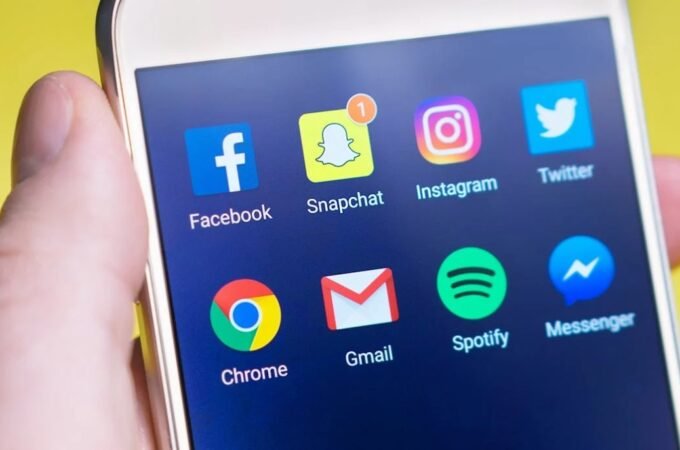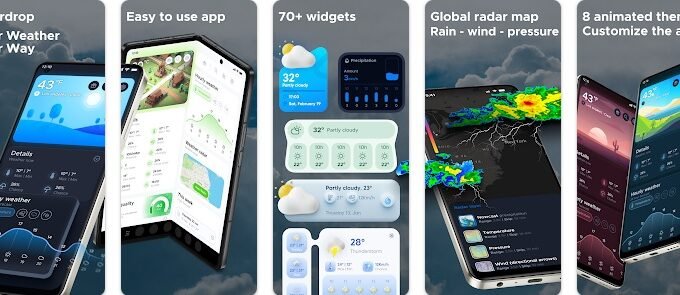5 Best Display Color Calibration Software
Have you ever looked at a picture in multiple monitors and thought that it looks kind of different? Like, colors being a bit colder or warmer. That’s what color calibration prevents.
Color accuracy is a vital aspect of our viewing experience. It doesn’t matter if you’re a pro photographer or just another casual PC user. At the end of the day, high color accuracy is a must.
What is Color Calibration?
In real life, we perceive color in wavelengths. If we look at the same place at the same time, then we should both perceive the exact same colors. That’s assuming that we both have a healthy eyesight.
However, that’s not the case with computer displays. Our monitor displays colors in RGB values. Pieces of data which identify the color intensity of Red, Green, and Blue.
By combining these three colors in different intensities, a variety of colors can be displayed on our screen.
Of course, this is an extremely simplified explanation. There would be much more to cover if we were to go in depth but that would be out of subject.
The thing is that color settings, by default, differ for each one of us. If I were to send you a certain picture right now, then chances are that we wouldn’t be looking at the exact same thing.
And that’s where color calibration comes in. Color calibration software, or hardware, helps us in achieving a consistent and standard color accuracy.
How is that Helpful?
Color accuracy helps artists deliver their work as they aim to deliver it, and the rest of us receive it as it’s meant to be received.
At the end of the day, it’s all about perceiving the black as black, white as white, red as red, etc.
And as mentioned above, if you’re a photographer, an editor, or anything like that, it helps you a lot in being consistent.
All of that, in general, enhances our viewing experience.
Before we get Started
To achieve the best possible results, there are a couple of steps to take before calibrating your monitor.
First, turn on all of the monitors that you want to calibrate, and let them warm up for at least 30 minutes or so.
After that, make sure that they work at their native highest resolution possible. If you need to calibrate multiple monitors, then you’ll have to do it with each one of them separately first.
No need to disconnect and connect monitors all the time. You can just set main monitor display through your Windows settings and calibrate it as it is.
Summary
All in all, here are the 5-color calibration software that we’ll be looking at:
- Calibrize
- Windows Calibrate
- CalMAN RGB
- W4ZT
- Photo Friday
Calibrize
Calibrize is a free program to help you easily calibrate your colors. It used to be paid before, but when lots of people started buying it, the developers decided to switch to a free version with ads instead.
Even if you know nothing about color calibration, Calibrize is very easy to use and requires no previous knowledge.
It will guide you through a few simple steps of adjusting your brightness, contrast, and RGB values.
The developers recommend running this utility every few weeks. As for its safety, there’s no need to worry.
I’m literally writing this article while saving my color calibration settings through Calibrize.
Windows Calibrate
Let’s not forget about the default color calibration program of Windows 10. It’s also very easy and straightforward to use.
To launch it, type “Calibrate” in your taskbar and the “Calibrate Display Color” application should come right up.
Afterwards, just follow the onscreen instructions and you’ll be good to go.
CalMAN RGB
CalMAN is quite possibly the only program on our list to boast about being a better option compared to its competition.
One unique feature that this program offers, is calibration over the network which allows you to configure multiple computers on your workstation at once.
If there is one negative thing to note about this software, is its enormous size compared to the other ones.
While Calibrize takes 1 MB, CalMAN RGB takes 150. The difference is obviously more than noticeable.
W4ZT
This one is a little bit different than the ones that we mentioned above. W4ZT is not an installable program, but an online tool.
And instead of changing your color settings for you, it just guides you through the process and lets you do it on your own either through your software or monitor settings.
It’s clearly a better option for those who don’t fancy using 3rd party programs on their computer.
Photo Friday
Photo Friday is a website which hosts photos and also offers an online calibration tool which guides you through the process.
This one is more about finding the right Contrast and Brightness rather than getting accurate RGB colors.
It’s a great pick for being able to distinguish accurately all the shades of grey, black, and white.