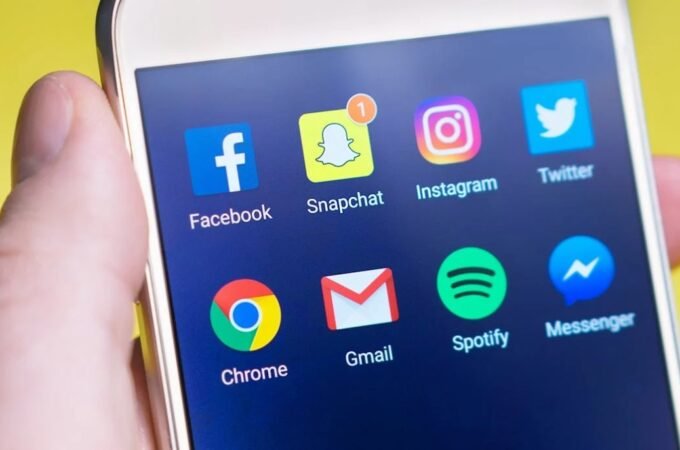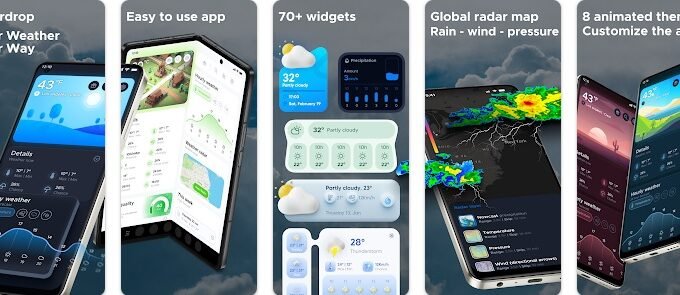How to Add Canon Printer to Mac, Windows or USB
Canon is one of the most popular brands for providing the technical services and devices, and its one of the invention is the printer. Today in this article, we will discuss the canon printer, and we will discuss how we can connect the canon printer with windows and Mac. A user can combine it with the USB cable or with the Help of the internet and Canon has a sound support system that helps the user for the quick response. Canon becomes famous because of its kind working response that has made the company at the peak point because we know that any company becomes more significant due to its broader customer feedback and that makes the company different from others.
Preparation for install the canon printers:- How to add Canon printer to mac-
1 A user should make sure that the canon printer is plugged in and it is turned on:-
The canon printer you are using if that needs that also needs to access the internet, so that be sure that your canon printer has the right connection and the user is using the excellent quality ethernet cable to plug into the canon printer.
2. Check that the printer has the installation software:-
If your canon printer has come with CD that you should use that cd and follow the all the instruction that is given with it and be sure that you are following the all the instructions carefully and there are many steps to follow in it, so that makes sure, so that be attentive during installation of the canon printer. The CD is mostly used with old canon printers, and there are many implications with the old canon printers. If the user wants to install with the Help of CD, then insert the CD in the computer CD tray, and after that, there is a pop-up screen will come out and then follow the all the given instruction. But there is the difference while installing the software on Mac for the Mac user need external CD reader to follow all the steps.
Read More – Top 7 Best Driver Updater Software for Windows
3. Now connect the printer with the internet:-
The user has the canon printer’s LCD panel to select the wireless network and after that just put the password, and then it will connect with your printer and internet connection indicated is to be shown over there.
Now the user has to check the canon printer instruction manual to see the critical instructions while connecting the canon printer to the internet modem.
Read More – 10 Powerful Tools To Find Duplicate Images On Windows
A user can select the online version from the site from the canon printer and so that the user can easily download the software and there are instructions guide also available on the website. If after that user could not able to install the software, then the user can call on the customer care of the Canon support center.
4. Be sure the Computer is connected with the Wifi connection you are using:-
A user must know sure that the Computer that he is using that has the same network connection that he has been using in the wireless port because the wireless connection receives the commands that will tell the Computer that whether they are connected with the same network or not. If your canon printer is combined with other methods, then compared it with your internet connections.
Installing on Windows:-
- The first thing that a user has to do is that open the start button and after that click on the logo of windows in the bottom left corner side of the screen
- Now open the add window and after that, click on the settings that are shown on the lower left side of the window.
- Just click on the devices icon shown on the screen. Now you will find that on the settings windows.
- Now click on the printer and scanner icon. That tab is shown on the left side of the windows side.
- Now click on the Add the printer that is shown on the screen and scanner options is also shown over there the user can click on any of them. If the user sees the printer name in the Printer and Scanners Section, then your printer is joined to the Computer.
- Now click on the printer name, and it will be shown on the pop-up windows and now will see how quickly Computer is connected with your Computer and when your connection process is completed then the user will see that your printer is connected with Computer. If the user did not know the Computer is not connected with the printer, then follow the next step.
- Now try the installation with the Help of the cable, and if the user does not see your canon ij setup printer in the add window then the user can be connected with the Computer with the USB cable by just following the simple steps
- Attach the printer cable with your USB cable
- Then wait for the installation windows to appear
- Then follow the screen instructions.
Hope these instructions has solved your problem of “how to add canon printer to mac”.